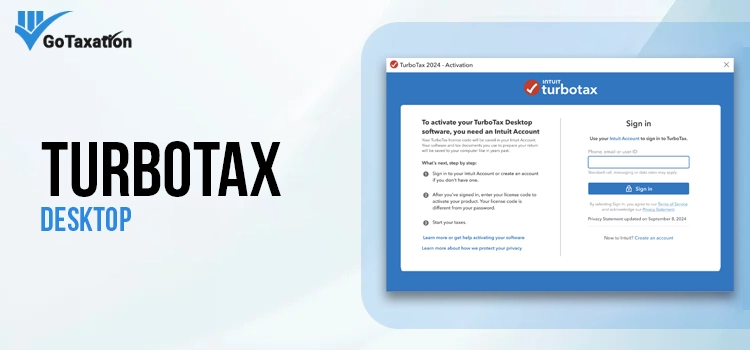
TurboTax is one of the most used tax management applications from Intuit. You can download and install TurboTax Desktop on your system and reap its incredible benefits. The software is accessible offline when you install it on your system. Thus, it can keep your financial information safe from online vulnerabilities. If you are willing to get started with this tax preparation software, this post will let you learn the ins and outs of the product, including features, advantages, limitations, download and install procedures and more. Let’s embark!
You May Also Read: Download TurboTax 2025
What Is TurboTax Desktop?
Intuit has developed TurboTax for individuals and businesses to facilitate them with their tax preparation, filing and return processes. It has both online and desktop versions, from which users can choose. Moreover, it has free and premium versions. The free version offers basic taxation features, whereas the premium editions include more advanced features if you opt for a higher edition.
You can download and install the Desktop version of TurboTax software on your computer to manage your taxes. However, you need to meet the system requirements to ensure the smooth utilization of the program. Thereafter, you can download it from the Internet or use a CD. Moreover, you can use it on both Windows and Mac computers.
What Are The Different Editions of TurboTax Desktop?
There are four different editions of TurboTax Desktop, as explained below:
1: TurboTax Basic (Free version)
If you don’t have complex tax needs, you can opt for TurboTax Basic. You can use the basic features of the program for free. For instance, if you have employed income only on a W2- the basic version of the program is good to go. However, for state and e-file, you will have to pay an additional cost of $50.
2: TurboTax Deluxe
TurboTax Deluxe is a one-notch-higher edition than the basic version. It offers some extra features to those included in the basic version. It covers the medical expenses, homeowners, and individuals/entities engaged in charitable donations. Furthermore, 5 federal e-files and 1 state file are included in it. The pricing for TurboTax Deluxe Desktop is $80, whereas you will have to pay for every additional state e-file.
3: TurboTax Premier
TurboTax Desktop Premier includes all the features of Deluxe and also covers Schedule D and Form 8949. Also, it has more advanced reporting for capital gains and losses. Moreover, Bitcoin and crypto are also covered in this edition. You can access it all for $115. However, you will have to pay more for added state e-file.
4: TurboTax Home & Business
TurboTax Home & Business is the most advanced edition of TurboTax Desktop, and it comes at a price of $130. As the name itself indicates, this edition is suitable for self-employed or those who own a business. In addition to all the features from the previous editions, you will also get-
- Quick Employer Forms to create and e-file W-2s and 1099s for employees and contractors.
- Assistance with the start-up deductions.
- Complete assistance on small business and self-employment deductions.
Admired Features Of TurboTax Business Desktop
TurboTax Desktop is an excellent tax preparation software that offers robust features to users. Some of the most applauded features of the program are stated below:
Offline Access: You can access the program offline once it is downloaded to your computer. Thus, you can gain more control over your data and prevent it from being prone to online risks.
Filing For Specific Scenarios: Businesses with straightforward tax needs find TurboTax Desktop helpful. It can also help businesses with their specific tax situations. For instance, it covers rental properties, investments, business incomes, and more.
Set Up Guidance: If you are new to the program, you can get assistance setting it up to meet your specific needs. You can reach out to the tax experts and get all your tax-related queries answered with ease.
Deduction Maximizer: TurboTax Desktop lets you itemize your different day-to-day expenses as deductions on your income tax return. By maximizing your deductions, it can help you minimize the amount of taxes you pay.
IRA Tool: The IRA tool in TurboTax allows users to save for their retirements and also offers significant tax benefits. By lowering your taxable income and maximizing your savings, you can be prepared for a stress-free retirement.
Advantages and Limitations of TurboTax Desktop Application
TurboTax offers a myriad of advantages to users based on their tax needs. On the contrary, it is not devoid of limitations. Therefore, it is pivotal to compare the product on its benefits and limitations before getting started.
Advantages of Using TurboTax Desktop
Some of the most accredited advantages of the TurboTax application are explained below:
- Offline Accessibility and Data Backups
When you download TurboTax Desktop on your system, it allows you to work on your tax returns offline, offering more control over your financial data. So, if you don’t prefer to work online, this will be an ideal tax management program for you. Furthermore, you can create a data backup for external devices, keeping their tax return data safe, even if your system is experiencing technical issues.
- Fully Functional Software
Despite being the Desktop version, it offers robust tools and features and can be accessed with ease. You can also access all the necessary tax forms and calculations with TurboTax Desktop.
- Better Data Security
TurboTax offers better data control and security. The data is stored securely on your local computer, far from the reach of online hackers. Thus, your data remains safe and private.
- Flexible Accessibility
TurboTax Desktop download enables you to access your financial data at your own place, without needing to have an Internet connection. Thus, you can also keep the annoying network interruptions at bay. Moreover, you can reduce the strain on the Internet connection, keeping it stable for other important tasks.
- Faster Processing
TurboTax Desktop responds faster when you try to access a feature or perform a task than the online version of the program. Also, you can prevent the annoying lags and run tasks without any hindrances.
- Use Beyond Tax Filing
You can use the program to file and prepare taxes. When the tax season ends, you can utilize the program to manage your finances offline.
Limitations Of TurboTax Desktop
Now, take a look at the limitations of the TurboTax software so that you can make a final verdict about the program.
- Costlier Than Other Tax-Filing Software
TurboTax is a bit costlier than the other tax filing applications. Moreover, there can be extra costs associated with the use, such as annual purchases and support services. However, it has some excellent features that make it a cost-effective tax filing solution.
- Limited Free Access
The basic version with free access covers only those taxpayers with only W-2 income. If you have advanced tax needs, the free version will not cover you.
- Extra Cost For State Tax Returns
Despite having the paid version of the TurboTax Desktop software, you will have to pay additional costs for every state tax return.
- Steep Learning Curves
First-time users may take some time to learn the program, which can sometimes hinder their workflow.
Who Should Use TurboTax?
After navigating through the important aspects of the program, you might have known whether it is a good fit for your tax needs or not. However, people with the following preferences find it really useful:
Taxpayers With Data Privacy Concerns
Those who are concerned about the privacy of their financial information can download TurboTax Desktop from their local system. Thus, they can manage their taxes with the utmost peace of mind.
Individuals/Businesses With Complex Tax Needs
If you don’t merely depend on W2 income, or your tax needs are not straightforward, you can go with this tax-filing program. TurboTax Business Desktop is the most advanced edition of the program.
Tax Professionals
Tax professionals who help their clients with the tax-filing processes as a part of their work can use TurboTax software to boost their efficiency.
How To Get Started With TurboTax Desktop?
First-time users who want to start using the software can follow this procedure.
1: Make Sure That The System Requirements Are Fulfilled
First things first, you need to check and confirm that the system requirements for TurboTax Desktop are fulfilled on your local computer. They are:
- Operating System: Windows 8, Windows 8.1, and Windows 10 operating systems.
- Hard Drive Space: 1 GB of hard drive space plus 4.5 GB space for installing MS .NET 4.8 (if not already installed).
- Screen Resolution: A minimum screen resolution of 1024×768 or higher.
- RAM: You will need a minimum of 2GB RAM to run TurboTax seamlessly.
- Internet Speed: To run the program procedures efficiently, a minimum of 1MBPS speed for your Internet connection is required.
- A Compatible Printer: Lastly, you will need a compatible laser or inkjet printer to print tax forms and returns.
2: Choose A Suitable Edition Based On Your Specific Requirements
After confirming the system requirements, you are supposed to choose a suitable version that can cover your tax-fling needs. We have already discussed the four different editions of TurboTax Desktop software that are:
- Basic
- Deluxe
- Premier
- Home & Business
As you go towards the higher version, you will get more advanced features, and you will have to pay the extra pricing as well.
3: Create An Intuit Accounting
You will need an Intuit account to use your TurboTax Desktop solution. You can make one by executing these steps:
- Navigate to the TurboTax official website using your web browser.
- Thereafter, click the “Sign In” page and then choose “Create an Account” option.
- Now, enter your email address and set up a strong password.
- Provide the information in their respective areas and add your phone number as well.
After creating an account with Intuit, you can download the application on your system. It also has your license code, which you will need to get updates and e-file your taxes.
4: Install The Program After TurboTax Desktop Download
At this point, you need to download and install the TurboTax software by implementing the below-given steps:
- Close all the programs on your system, especially your antivirus applications, that might interfere with the download procedure.
- After that, go to the installturbotax.com official portal and choose a suitable product you want to download.
- Moving ahead, click the Download button and wait for the file to be downloaded completely.
- Now, run the executable file from the download location and follow the instructions from the Installation wizard.
- When the installation completes, click the Finish button.
- Subsequently, enter the installation key and click the Next button.
- Choose a suitable activation method, and there you have it.
Summary
This comprehensive guide on TurboTax Desktop gives intelligible information on the program. Hope you are now aware of this tax-filing product and start using it with more confidence. Also, if you need any assistance with the download, installation or setup procedures, you can reach out straight to GoTaxation experts. Upon connecting, you can get your doubts and queries solved and seek the desired assistance with the product.
Frequently Asked Questions
TurboTax Desktop is suitable for business owners who need full-service tax preparation and filing. On the other hand, the Desktop version of the software is an ideal choice for small businesses that want to file their own tax returns.
No! Being locally installed on your computer, it does not offer features like real-time collaboration and automatic updates.
Yes! Data import from QuickBooks is possible using TurboTax Desktop software. Contrarily, this feature is not available on TurboTax Online.
Phone support is available for the Desktop version, whereas online and live support options are not available for it.


