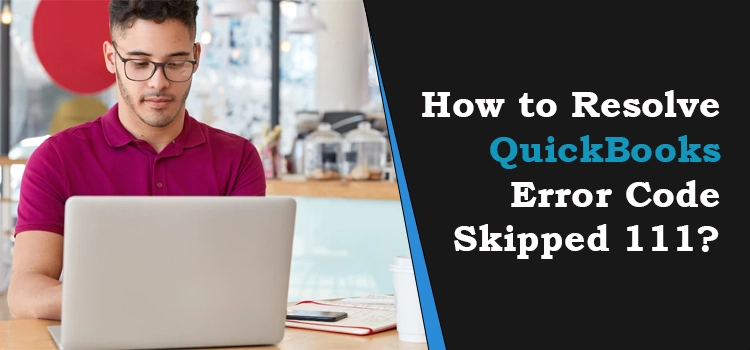
QuickBooks Error Code Skipped 111 is a perplexing error code that can show up on your screen when running Verify Data Tool. Internal file damage can be one of the main reasons behind the arrival of this error. When the error occurs, a warning text will appear on your screen, which reads –
“Error: Verify Target: Values in the Minor do not match the major. Record = 4502”.
When you run the Rebuild Data Utility to repair the damaged file, it depicts the damaged paycheck 12904. This issue can annoy you to the core when you can’t proceed further with an ongoing task until the error is resolved. In this post, we have explained different ways to eradicate QuickBooks error code 111.
Main Reasons for Error Code Skipped 111 in QuickBooks
The below-given pointers explain the possible reasons behind error code 111 in QuickBooks:
- If the paycheck information is not correct, an error message can show up on your screen.
- One or more paychecks that are damaged in the QuickBooks application can make it prone to error code 111.
- Sometimes, it can be a damaged or corrupted QuickBooks company file acting as a catalyst for the persisting error.
- Lastly, ancillary network issues can also lead to this error.
Easy Ways To Troubleshoot QuickBooks Error Code Skipped 111
Now that we are aware that QuickBooks error 111 is related to rebuild data utility, resorting it can help users get rid of the error. Alternatively, running QuickBooks File Doctor Tool and tapping the payroll information can also be taken into consideration for the error resolution. These methods have been briefly elaborated on one by one, so make sure to follow them carefully:
Method 1. Use Rebuild Data Utility
- First of all, run QuickBooks on your operating system.
- And choose the File tab from the home menu.
- Once you have done that, click on the utility option.
- From there, select the Rebuild data option.
- Press the OK button when the application prompts to establish a company file backup.
- Next, save your backup at a desired location.
Method 2. Make Modifications to the Paycheck
When paycheck settings are not appropriate, or there are some errors, you may come across QuickBooks desktop error 111. For this method, you must change the paycheck to remove the error.
- To start, navigate to QuickBooks, and from there, choose the Paycheck option.
- Change the date as well as the amount of the paycheck temporarily.
- Now, click on the Paycheck details to edit other information.
- Once you are done making edits, click on the OK button.
- Save your details and press the close tab. Now, you will see a list of all the edited transactions.
- Next, click on the Yes>>Save button. Doing this will record your modifications.
- As soon as you are done making these edits and saving them, you have to repeat all of the steps mentioned above. Now, replace the edited changes with the originals & save it.
Method 3. Launch QuickBooks File Doctor
QuickBooks file doctor is a doctor for your company file that scans the file and repairs any damages that can be the main cause for the QuickBooks error code skipped 111.
- Start by installing the QuickBooks Tool Hub application.
- You can download the application by simply using the instructions on the screen.
- Next, open the application and navigate to the company file issues.
- Hit on the Launch QuickBooks file doctor option.
- Click on the Browse option and choose the file you want to fix.
- Select the check file option, and the tool will start the scan & repair process.
- Wait for it a while, and do not interfere with the procedure.
- Once you have completed the procedure, you can close it. Your company file will be fixed.
Method 4. Reboot.Bat File
The Rebbot.Bat will assist you in reporting all the QuickBooks files again if any data affliction occurs. This method will help users to resolve QuickBooks Error Code Skipped 111.
- First, close your QuickBooks application and right-click on the QuickBooks icon.
- Now, you can navigate to the Properties option and open your file location.
- Afterward, open the location of the reboot.bat file.
- Once you are located, right-click on the file and launch it as an administrator.
- This will launch it as a reboot.bat.file.
Method 5. Update QuickBooks Application
If you have an outdated version of QuickBooks on your system, it can open the direct gate for multiple issues, including QuickBooks desktop error 111. Moreover, this is the best way by which you can resolve such QB errors.
- First of all, Navigate to QuickBooks and, from there, select the help button.
- Afterward, choose the QuickBooks update option and click the Update Now tab.
- However, this will provide you with a list of available updates, and you can choose the ones you wish to install.
- Now, click on the Get Updates option.
- And once the update is completed, you can navigate to the options sections in the QuickBooks update tab.
- Then, you can set auto update to yes and then save & close the window.
- Lastly, restart your system to download all the updates.
Concluding Thoughts
The QuickBooks Error Code Skipped 111 may emerge when running verify data tool, possibly due to damaged company files. Multiple reasons are responsible for the QB error code skipped 111, and each & every one of them is mentioned in this blog. Follow the instructions, and you will quickly resolve this error. You must contact the QuickBooks customer care team if you are still facing the issue. They will help you with your queries.
Frequently Asked Questions
The QuickBooks ADR component internally repairs the damage in the file. The program will accept the file if the opened file clears the test.
QuickBooks error code 111 can be extremely dangerous for your financial data and your company file data. So, you need to be extra careful.
As per the last result, users will get two backup files, one created 12 hours ago, whereas the second was created a day prior, and the old file you wish to restore will be deleted from your system automatically.
Users can use the Auto Data Recovery Tool if their file size exceeds 1.5 GB. You cannot use Auto Data Recovery software if the file size exceeds the limit.
Users can use Auto Data Recovery in QuickBooks Pro, Premier, and QuickBooks Enterprise For Windows. This feature is not available in the Accountant editions.


