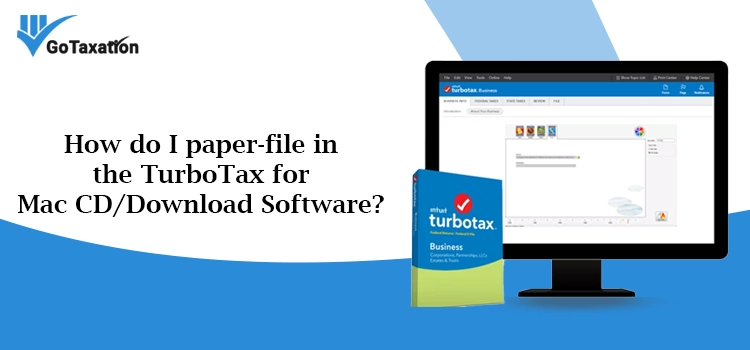
TurboTax is a very popular program used by millions of People all over the U.S. It is used to prepare files and taxes. If you have ever used the Software, you must have the idea that the Software is designed to be user-friendly and intuitive. But even after this, many users find it difficult to paper-file their taxes using the TurboTax for Mac CD/Download Software. In this blog, we have explained all the steps that you must follow to paper-file the tax with TurboTax for Mac devices.
1st Step: Review all the Important Documents
before you move ahead with the paper filling of the tax, you first have to collect all the required documents that you need to complete your tax return. This includes W-2 Forms, 1099 Forms, receipts for deductible expenses, etc.
Apart from that, you must have a copy of your Previous year’s tax return, as this can help you in filling out the current year’s tax return.
2nd Step: Install and Launch TurboTax on Mac Device
After collecting all the necessary documents, you have to installturbotax for Mac Software. Simply insert the CD into your System and follow the on-screen instructions to install the program.
However, in case you have installed the Software using the Internet, then double-click on the downloaded file to initiate the installation. Once the installation is done, open the TurboTax Software by hitting on its app icon.
3rd Step: Select the Apt Tax Filing Status
Now, to Paper-File your tax using TurboTax, you have to choose the accurate filling status. This mainly depends on your marital status or personal circumstances, like if there is anyone dependent on you.
Furthermore, TurboTax will ask you a list of Questions to find your filing status, and you have to answer them correctly to avoid any future problems.
4th Step: Provide your Personal Information
Once you select the tax filing status, you have to enter your Personal information like name, email, address, Social Security Number, etc.
Note: Double-check all these information’s before hitting the submit button.
5th Solution: Enter your Income
After providing your Personal data, you have to enter your annual income as well. This income for the year includes income you get from your job, investments, or rental properties. The Software will even guide you to enter the income and will automatically calculate your overall taxable income as per the information you provided.
6th Solution: Deduct the Eligible Expenses
Now, TurboTax will ask you to deduct the expenses you may have. This includes expenses like medical expenses, mortgage expenses, charitable expenses, etc. Once you enter all the expenses, the TurboTax will help you understand which expenses are eligible for deduction and will calculate the amount of deduction automatically.
7th Solution: Check and Submit the Return
After providing all the important data, you now have to check your Return to ensure everything is apt. Don’t hurry to take your time, and verify all the data and information you have provided are error-free and will not lead to any kind of penalties. Once you are satisfied that the Return is appropriate, submit it to the IRS through the mail.
8th Solution: Print and Mail Your Return
Finally, to paper-file your Return in TurboTax for Mac, you have to print out a copy of your completed tax return and mail it to the IRS. Thereafter TurboTax will guide you throughout the process of printing the Return. It will also provide you will step-by-step instructions on where to mail it.
Note: You have to include all the required attachments, like W2 forms or 1099 forms, etc.
Summing Things Up!
By following the steps outlined in this blog, you will Paper-file with TurboTax for Mac CD/Download Software effortlessly. In case you need any additional help, you can consult our experts using the Help Box below. Apart from this, you can even mail us your Queries at+1-844-508-2335, and our TurboTax experts will revert you as early as possible.
Related Questions:
Frequently Asked Questions
Want to learn how to Print a copy of the Return filed in the TurboTax CD Download software? No worries, you can do so by just following a few instructions:
- First, you have to open the Return that you want to print.
- Now, from the File menu, select Print.
- Moving ahead from the pop-up window, choose the form set that you want to print.
- Now choose the Preview print Copy.
Finally, select the Printer icon from the list of options to open the Print Window, and after modifying the Windows, hit on Select.
Of course, you can. However, if you haven’t submitted the tax return electronically, you can easily print it and mail it without any problem.
In case you want to print a single tax form, check the steps below:
- Launch TurboTax and open the Return.
- Now, look for the File Menu, and select the Print option.
- Next, from the drop-down menu on the pop-up page, hit on Selected Forms.
- Choose the form or forms you want to print.
- Tap on Continue, and make modifications if needed.
- Lastly, hit the Print button.


